Did NextDNS profiles stop working on MacOS 14 Sonoma?
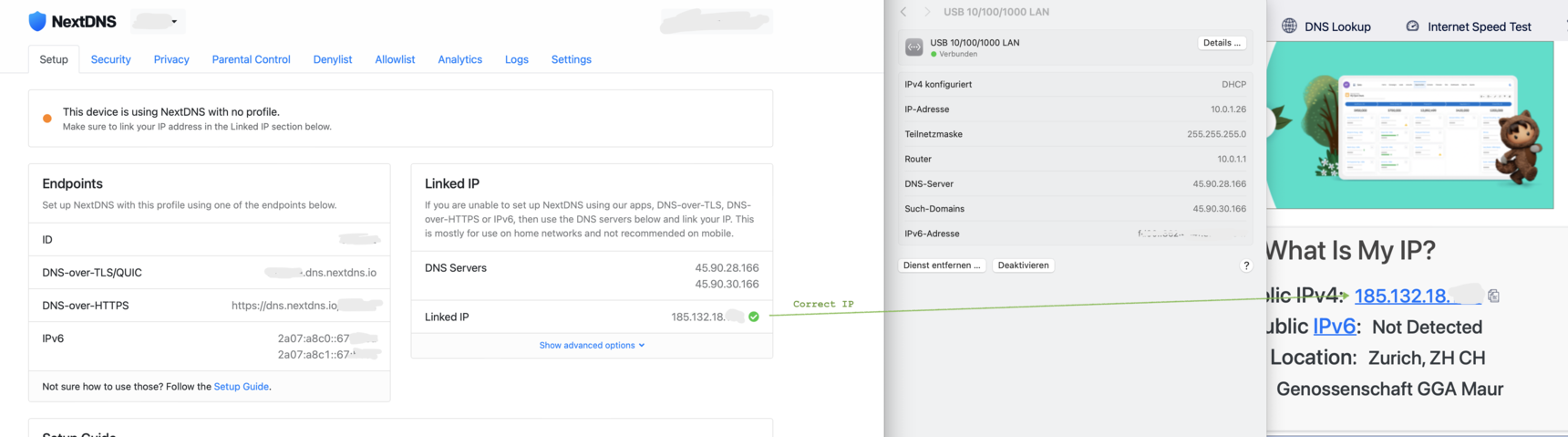
Noticed that some sites were utterly overloaded with ads this morning, went to check with my.nextdns.io.
The site keep telling me
This device is using NextDNS with no profile.
Make sure to link your IP address in the Linked IP section below.
even though the IP clearly is linked, it's diplayed with a green star to its right and it's the correct current IP assigned to my router (checked with whatsmyip). Creating and installing a new profile does not change anything, only by starting and enabling the NextDNS app can I get to «All good!».
Disabling «Use advanced tracking and fingerprint protection» in Safari (my main browser) doesn't change anything.
Do these profiles need to be activated somehow, and if so, how or where?
9 replies
-
In case you are using chrome, please make sure private DNS is disabled from the browser settings.
-
No Chrome, I'm on Safari 17.0.
-
After all these setups, NextDNS was still not working on my Chrome Browser on Mac. Chrome's Async DNS resolver is the reason.
I found this setup from saneef on Reddit:
Write these commands in your terminal and restart your browser
For Chromium
defaults write org.chromium.Chromium BuiltInDnsClientEnabled -boolean falseFor Google Chrome
defaults write com.google.Chrome BuiltInDnsClientEnabled -boolean falseFor Arc Browser
defaults write company.thebrowser.Browser BuiltInDnsClientEnabled -boolean false
Content aside
- 1 yr agoLast active
- 9Replies
- 1784Views
-
5
Following


